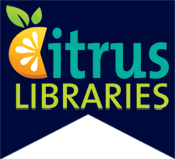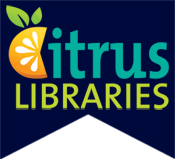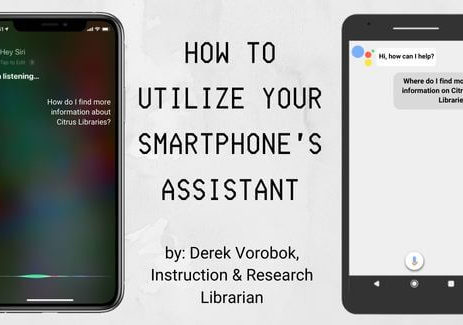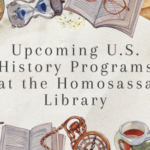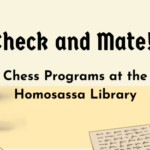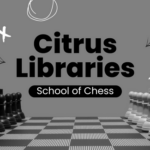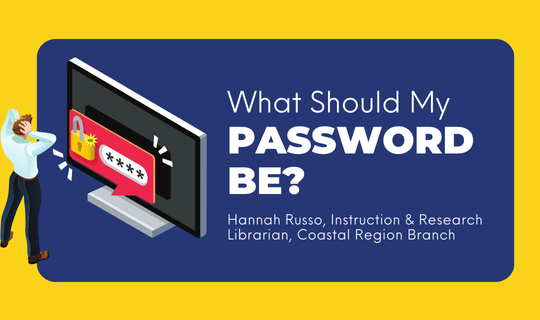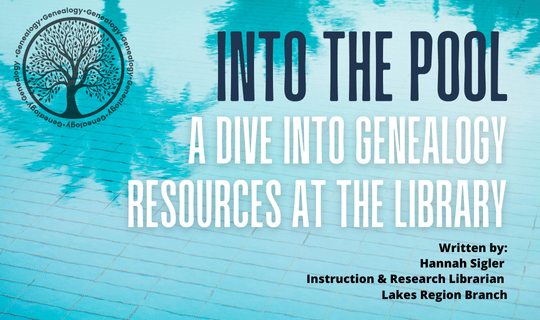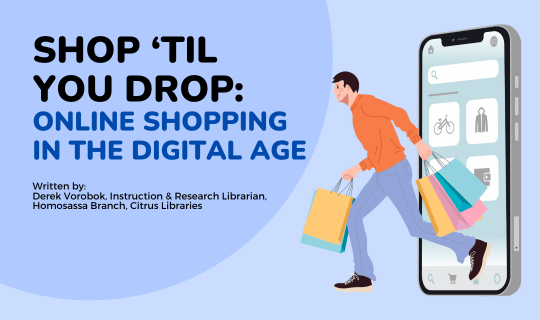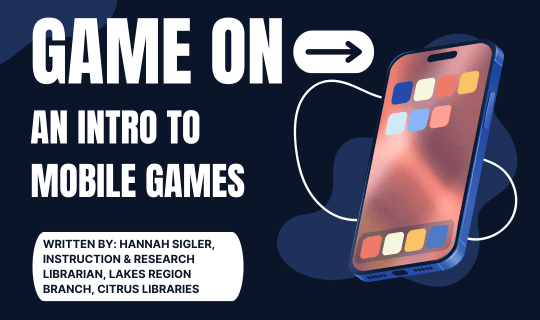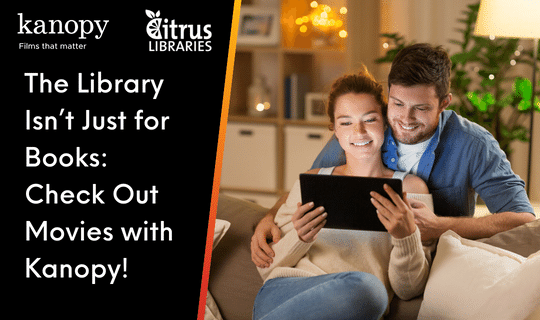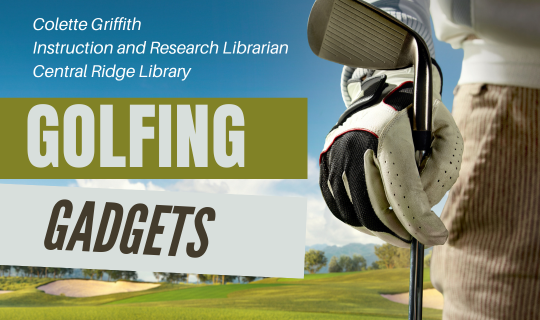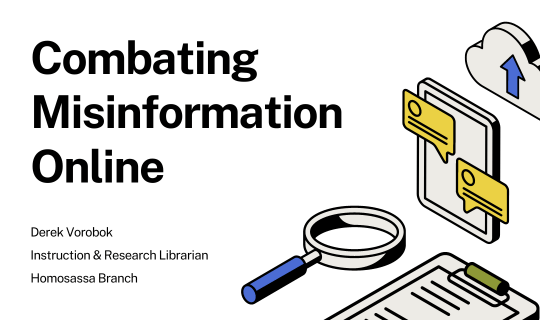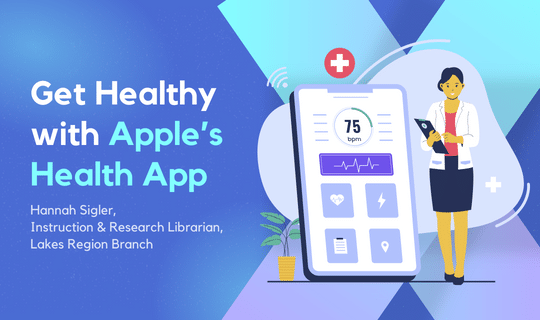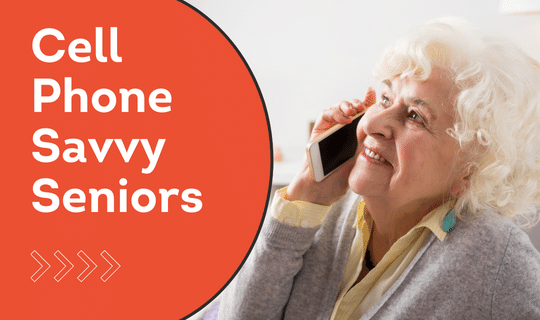How to Utilize Your Smartphone’s Assistant
Have you ever been in line at the store and heard someone blurt out, “Hey Siri! What’s the temperature?” This experience may have left you wondering what is this Siri, and what is this power that Siri harnesses to be able to deliver an answer to one’s inquiry within seconds? Perhaps this is a dramatization (one can appreciate the dramatic effect, right?), but what exactly is Apple’s “Siri” or its Android equivalent, “Google Assistant?”
Android smartphones are made by Google; therefore, each Android has a built-in assistant called Google Assistant. On a side note, Samsung smartphones from the S8 and subsequent Samsung models have an additional assistant called Bixby. Whereas all Android smartphones are preloaded with the Google Assistant, only Samsung models after S8 include the Bixby assistant. The Google Assistant can perform a multitude of tasks for you. Google’s appearance is indicated by the appearance of an arrangement of colored dots, the largest of which is blue. This indicates that the Google Assistant is listening for your command/request.
Apple iPhones feature a unique assistant named Siri. Like its Google counterpart, Siri can perform a plethora of tasks for you. Siri’s appearance is indicated by a circle that contains translucent colors near the bottom edge of the iPhone’s screen. This indicates that Siri is listening to your voice command/request.
To activate your Google Assistant, press and hold the home button for a few seconds. If you have a newer Android smartphone that does not have a home button, slowly drag your finger from one of the bottom corners of the screen upwards in a diagonal direction. You will then see the Google Assistant appear and ask “How can I help you?” Google Assistant also responds to your voice. To voice activate the Google Assistant, say to your phone, “Hey Google.” Then follow it up with your question or command.
To activate Siri on iPhones with a physical home button (a black circle near the bottom of the iPhone), press and hold the home button for a few seconds until you see Siri appear. For newer iPhones which have the slider bar in place of a physical home button, press and hold the side wake/sleep button until Siri appears. Siri will also respond to your voice. When in your home screen, say, “Hey Siri.” Siri will then appear at your beckon.
Your smartphone’s assistant can perform a great variety of tasks for you. The following list contains a modest sample of the tasks capable of being completed by Google Assistant/Siri:
• Send a text message
• Launch a phone call
• Send an email
• Read aloud unread emails
• Read aloud unread text messages
• Look up the temperature
• Provide you with GPS directions to a destination
• Look up a business
• Define a word
• Convert measurements
• Tell you a joke
• Send your location to one of your contacts
• Set a reminder
• Set an alarm/timer
• Open an app on your phone
• Play a song for you (must have a music app downloaded on your smartphone)
The list could go on substantially, but I will not torment you with a lengthy list here. If you are interested in finding more information on the capabilities of your smartphone’s assistant, visit https://assistant.google.com/ or https://www.apple.com/siri/.
Your Google Assistant/Siri is a highly capable helper that can complete an impressive array of tasks for you. Take advantage of your smartphone’s inclusive assistant and try it out with various tasks to test its capabilities and mettle. You may be surprised at what your Google Assistant/Siri can do for you.
For more information on the apps and services mentioned, stop by or call one of our Citrus Libraries branches. Technology classes are held throughout the county on a wide range of topics, which can be found at www.citruslibraries.org.