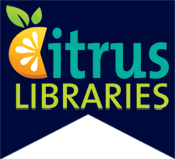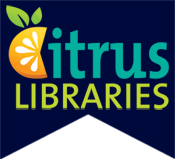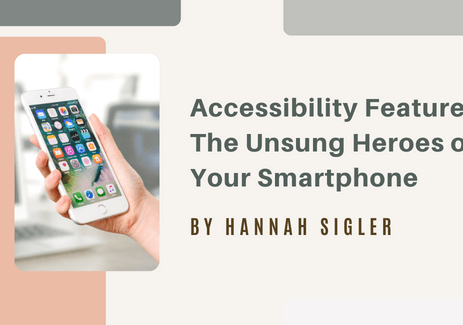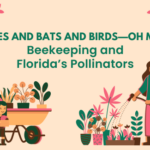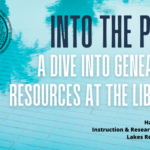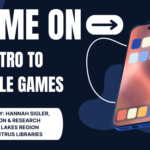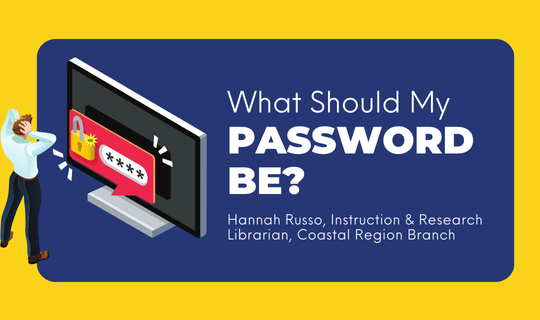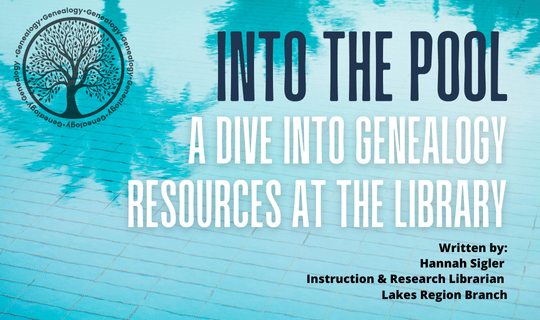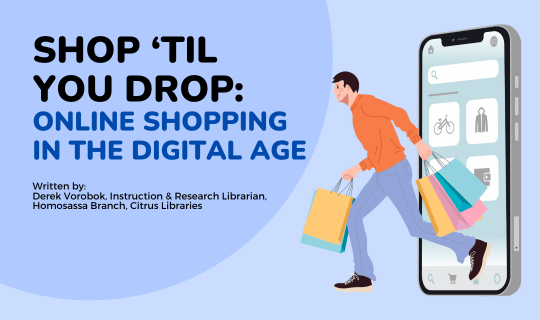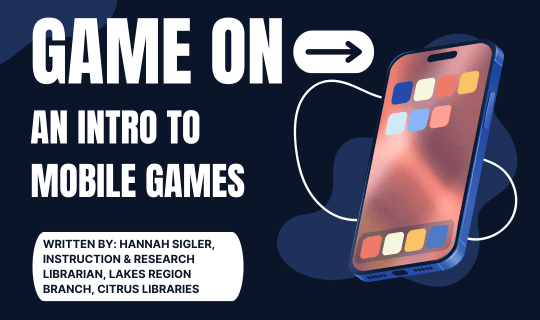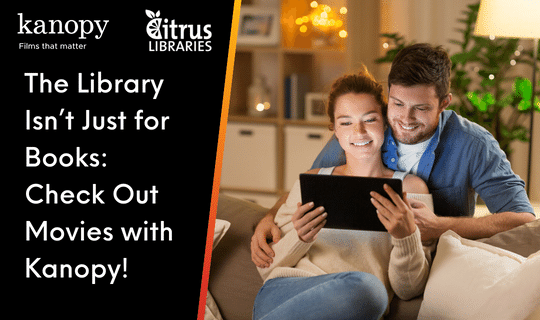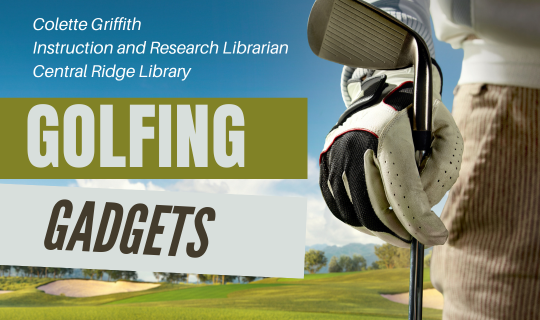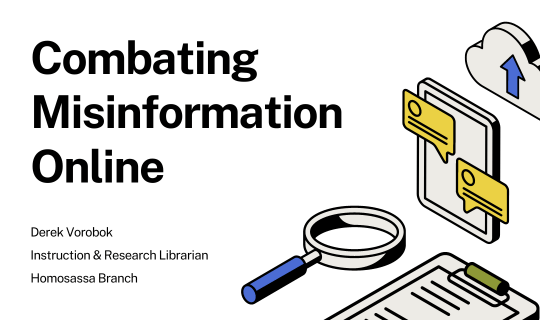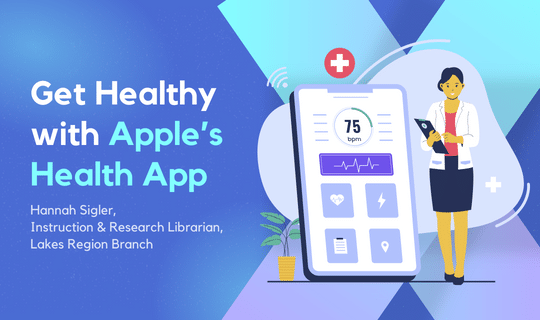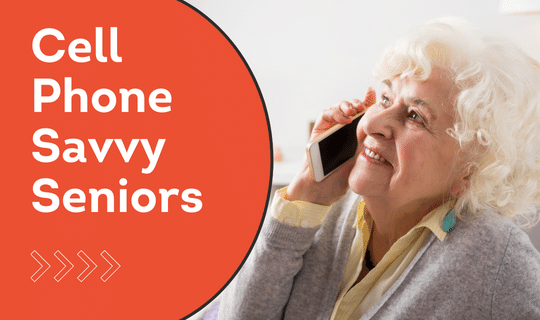Accessibility Features: The Unsung Heroes of Your Smartphone
With every year that goes by and every new phone that gets released, sometimes it can feel like they get more and more complicated. “Smartphone” is definitely the right word for it, with emphasis on the smart part of it—after all, who would have thought that the first cell phone, the Motorola DynaTAC 8000X which was as big as a brick and cost almost $4000 in the early eighties, would evolve into what we have today? Having a smartphone, for most people, is no longer optional or a luxury, but surely there have to be ways to make them easier to use, especially for the older demographic?
That’s where accessibility features come in. Traditionally we might think of accessibility as something marketed strictly to people with disabilities, but when it comes to cell phones, that’s not the case. Some features are more specialized for those of us with specific needs, but an accessibility feature can be something as simple as changing the size of your font on the screen, or auto-captioning videos. Accessibility is, simply put, something that solves a problem and allows something to be more easily used by someone.
So, what does that mean, in practical terms?
Regardless of whether you have an iPhone or Android, the following features are typically available on both. How you might find the settings and which features you have access to will depend on what phone you have and which software version your phone is running.
Both Apple and Android phones offer the option to change the size of the text on your screen. All of those tiny text messages and hard-to-read websites can be blown up (or shrunk, if preferable) to a customizable size. These settings can usually be found under “Accessibility” in both iPhone and Android phones. A lesser-known but equally useful tool is the smartphone’s answer to a magnifying glass; maybe you want something on your screen to be larger without changing all of your phone settings. With the magnifying glass, you can tap or pinch your screen to zoom in on something without changing anything else about the way you use your phone. Other visibility features include being able to adjust the color output to accommodate for color blindness or eye strain, and the ability to enable a screen reader that can tell you what words are on your screen,
Androids and iPhones also offer a soundless flash alert, in the case that you can’t hear your phone but still want to receive notifications. This alert utilizes your smartphone’s camera flash to shine a bright light whenever you receive a text or a phone call—even if you can’t hear it. Not only that, but newer phones can run a feature called “sound recognition”, in which your phone will listen and notify you of certain noises, such as a dog barking, sirens, or baby sounds. Apple’s iOS 16 even allows you to customize your own sounds for your phone to listen to, instead of simply choosing from a list. This particular feature requires some degree of setup but once properly activated, can be crucial for picking out important noises you might not otherwise hear.
There are also accessibility features that work to customize the way we physically use our phones. Using a smartphone isn’t usually considered to be a workout but it requires a large degree of physical dexterity—pinching, swiping, tapping, or typing. These are things that most of us don’t even think about, but being able to change the way we utilize touch features can be world changing for those who need it. If typing text messages, notes, or internet searches proves a challenge, there’s always the option for voice dictation and voice-to-text. Provided that you speak clearly, you phone can reliably convert spoken words into written text or follow your directions using your phone’s personal assistant. (Ex: “Hey Siri, call Mom.”) There are also options for assistive touch technology to simplify the touch gestures needed to use your smartphone, as well as customized touches, like tapping the back of your phone, that you can assign particular functions to. (Ex: you can assign your flashlight to come on if you tap the back of your phone three times.)
All in all, accessibility features are something that we all probably use to some extent and, if we’re entirely honest, could all learn a little bit more about.
The Citrus County Library System offers technology classes at all of our branches. For additional information about programming please call your closest branch or visit us at citruslibraries.org. Need some one-on-one help? Give us a call and ask about setting up a technology appointment with a librarian to get you on the right track. As always, library services and programs are free to the public.